學生學習成效預警 FAQ
Q1:導師或授課教師如何完成學生學習成效預警輔導與填報作業?
A:請參閱操作手冊:
-
導師端:先期輔導及期中輔導預警_導師端
-
教師端:期初期中學習預警_教師端
Q1: How can homeroom teachers or instructors complete the Student Learning Warning Counseling and Reporting?
A: Please refer to the operation manuals:
-
Homeroom Teachers: Early Counseling and Midterm Counseling Warnings
-
Instructors: Beginning and Midterm Learning Warnings
--------------------------------------------------------------------
Q2:導師如何完成「先期輔導」、「期初或期中預警輔導」填報作業?
A:請依以下步驟完成查詢名單及填報作業:
提醒:預警資料僅能查詢當學期的預警資料,不可跨學期查詢。
1.登入【校務系統】Log in to the Administration System →【導師系統】Homeroom Teacher System → 【學生學習成效預警列印】(Printing of Student Learning Warnings)
2.選擇「預警類別」:先期輔導、期初預警、期中預警。
3.選擇「列印選擇」:全部列印、預警學分數達1/2以上、預警學分數達2/3以上。
4.選擇「輸出格式」:「產生PDF或Excel」。
5.選擇【導師系統】Homeroom Teacher System → 【導師查詢系統】Homeroom Teacher Inquiry System icon
6.點輔導的學生「學號」→進入「學生基本資料」→ 選擇「晤談記錄」→ 點擊「輸入訪談記錄」。
7.填寫「訪談事由」及「訪談內容」後,按「存檔」即完成學習輔導紀錄。
Q2: How can homeroom teachers complete the "Early Counseling" and "Beginning or Midterm Warning Counseling" reporting?
A: Please follow these steps:
Reminder: Only the current semester’s warning data can be queried; cross-semester queries are not allowed.
-
Log in to the Administration System → “導師系統”(Homeroom Teacher System) → 學生學習成效預警列印”(Printing of Student Learning Warnings)
-
Select the "Warning Category": Early Counseling, “期初預警”(Earlying Warning) , or"期中預警”(Mid-Term Warning).
-
Select "Print Selection": “全部列印”(Print All), “預警學分數達1/2以上”(Warning Credits Reach Over 1/2), or “預警學分數達2/3以上”(Warning Credits Reach Over 2/3).
-
Select the "Output Format": 產生PDF”(Download PDF file) or “產生Excel”(Download Excel file).
-
Go to Homeroom Teacher Inquiry System.
-
Click the student's "Student ID" → Enter "Student Basic Information" → Select "Counseling Record" → Click "Enter Interview Record".
-
Fill in the "Reason for Counseling" and "Content of Counseling", then click "Save" to complete the record.
--------------------------------------------------------------------
Q3:為什麼校務系統的「待辦事項」一直提醒未完成「先期輔導」或「期初或期中預警輔導」?
A:
1.請確認「訪談紀錄」中的「訪談類別」是否選擇了正確的類別事項。
訪談類別有「先期輔導」、「期初預警輔導」、「期中預警輔導」。
2.若未選對類別,系統將持續顯示未完成提醒,請務必確認後再存檔。
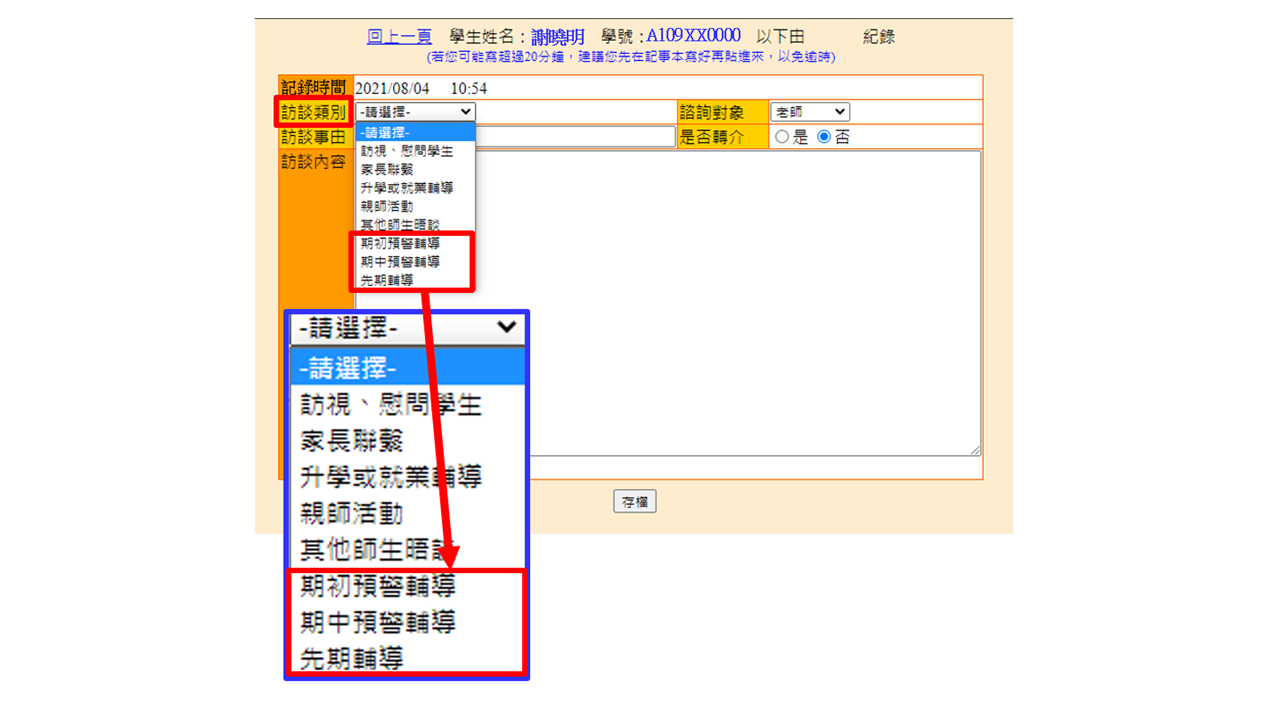
Q3: Why does the Administration System’s "To-Do List" keep reminding me to complete "Early Counseling" or "Beginning or Midterm Warning Counseling"?
A:
-
Please check if the "Counseling Record" has the correct "Counseling Type" selected.
(Options: Early Counseling, Beginning Warning Counseling, Midterm Warning Counseling.) -
If the wrong type is selected, the system will continue to remind you. Please double-check before saving.
--------------------------------------------------------------------
Q4::任課教師如何完成「期初學生學習成效預警登錄」或「期中學生學習成效預警登錄」?
A:請依下列步驟填報:
1.登入【校務系統】Log in to the Administration System →【教務資訊模組 (Academic Affairs Module)】
2.進入【教務資訊系統 (新版) (Academic Affairs System)】→【預警與輔導】
3.期初預警:選擇【TC0121 - 期初學生學習成效預警登錄 (Comment, Beginning)】
4.期中預警:選擇【TC0110 - 期中學生學習成效預警登錄 (Teacher's Comment)】
5.根據學生學習狀況,決定是否需要導師介入進行學習預警輔導
提醒:若該課程由多位教師共同授課,則須由主開課教師填報學習預警資料。
Q4: How do instructors complete the "Beginning Student Learning Warning Reporting" or "Midterm Student Learning Warning Reporting"?
A: Please follow these steps:
-
Log in to the Administration System → Academic Affairs Module
-
Go to Academic Affairs System (New Version) → Warning and Counseling
-
For Beginning Warning: Select TC0121 - Beginning Student Learning Warning Registration (Comment, Beginning)
-
For Midterm Warning: Select TC0110 - Mid-term Student Learning Effectiveness Warning Registration (Teacher’s Comment)
-
Based on the student's learning status, decide if homeroom teacher intervention is needed.
Reminder: If the course has multiple instructors, the main course instructor must complete the reporting.
--------------------------------------------------------------------
Q5:教學單位如何查詢授課教師是否完成期初/期中學習預警填報?
A:請依下列步驟查詢:
1.登入【校務系統】Log in to the Administration System →【教務資訊模組 (Academic Affairs Module)】
2.進入【教務資訊系統 (新版) (Academic Affairs System)】→【學籍資訊 (Enrollment Status)】
3.期初預警填寫查詢:選擇【期初預警】→【CC0307 - 教師 (期初) 預警資料輸入狀況查詢】
4.期中預警填寫查詢:選擇【期中預警】→【CC0302 - 教師預警資料輸入狀況查詢】
Q5: How can teaching units check whether instructors have completed the beginning/midterm learning warning reporting?
A: Please follow these steps:
-
Log in to the Administration System → Academic Affairs Module
-
Go to Academic Affairs System (New Version) → Enrollment Status
-
For Beginning Warning Reporting Check: Select Beginning Warning → CC0307 - Instructor (Beginning) Warning Data Entry Status Check
-
For Midterm Warning Reporting Check: Select Midterm Warning → CC0302 - Instructor Warning Data Entry Status Check
--------------------------------------------------------------------
Q6:教學單位如何如何查詢當學期的「先期輔導」、「期初預警」及「期中預警」學生名單?
A:請依以下步驟完成查詢名單作業:
提醒:預警資料僅能查詢當學期的預警資料,不可跨學期查詢。
1.登入【校務系統】Log in to the Administration System →【導師系統】Homeroom Teacher System → 【學生學習成效預警列印】(Printing of Student Learning Warnings)
2.選擇「預警類別」:先期輔導、期初預警、期中預警。
3.選擇「列印選擇」:全部列印、預警學分數達1/2以上、預警學分數達2/3以上。
4.選擇「輸出格式」:「產生PDF或Excel」。
Q6: How can teaching units query the current semester’s "Early Counseling," "Beginning Warning," and "Midterm Warning" student lists?
A: Please follow these steps:
Reminder: Only the current semester’s warning data can be queried; cross-semester queries are not allowed.
-
Log in to the Administration System → Homeroom Teacher System → Printing of Student Learning Warnings
-
Select the "Warning Category": Early Counseling, “期初預警”(Earlying Warning) , or"期中預警”(Mid-Term Warning).
-
Select "Print Selection": “全部列印”(Print All), “預警學分數達1/2以上”(Warning Credits Reach Over 1/2), or “預警學分數達2/3以上”(Warning Credits Reach Over 2/3).
-
Select the "Output Format": 產生PDF”(Download PDF file) or “產生Excel”(Download Excel file).
